Just like the WordPress platform for which it’s built, the Easy Digital Downloads (EDD) plugin is incredibly flexible and can be extended to help you sell any digital product on your site. However, it may be hard to understand how it stacks up against other popular WordPress e-commerce solutions and how to best use it to its full potential.
Therefore, we’ve put together this article to provide a comprehensive overview of EDD and how to use it. You can expect out-of-the-box access to powerful e-commerce functionality and a user-friendly experience. It’s also easy to set up your store in a few straightforward steps and customize it to suit your needs.
In this article, we’ll cover the basics of selling digital products on your WordPress website. We’ll also walk through how to set up WP Easy Digital Downloads. Let’s get started!
Why You May Consider Selling Digital Products on Your WordPress Site
The e-commerce market has seen a lot of growth in recent times, especially since the start of the COVID-19 pandemic. Online sales have shot up, and there’s never been a better time to dip your toes in as a business owner.
When you’re selling digital products, certain concerns associated with physical items disappear. These include the need to manage inventory and shipping. Additionally, your offerings may cost less to create and sell.
Plus, as long as you’re using the right tools, you can also avoid being bogged down by an overly complicated setup process. That includes multiple solutions, such as support plans for e-commerce stores and a dedicated digital sales platform.
Introducing Easy Digital Downloads for WordPress
The Easy Digital Downloads (EDD) plugin was created by Pippin Williamson, who has several other successful plugins to his name (and that of his company, Sandhills Development):
When choosing solutions for your business, it’s critical to ensure that they’ll be around for a long time, as this ensures continued support. Sandhills Development has a stellar reputation in the WordPress community for its customer service and transparency. It’s also committed to the growth of that community, as demonstrated by the number of helpful tutorials it’s published over the years.
With Easy Digital Downloads, anyone can sell digital, downloadable products in their stores. Creating new items is similar to creating regular posts and pages, which makes using the plugin intuitive. Here are some features it offers:
- Set fixed or variable pricing options
- Use shortcodes to add your products to pages and posts or enable your customers to view their complete shopping histories.
- Incentivize customers with discount codes and FOMO promotion tactics, such as limits on the number of times can purchase a product can be purchased.
- Organize your products for easy searching with tags and categories
EDD comes with a comprehensive set of features by default. However, you can turbocharge your experience with both in-house and third-party extensions. For example, functionality such as recurring payments and software licensing is only available through these add-ons, some free and others paid:
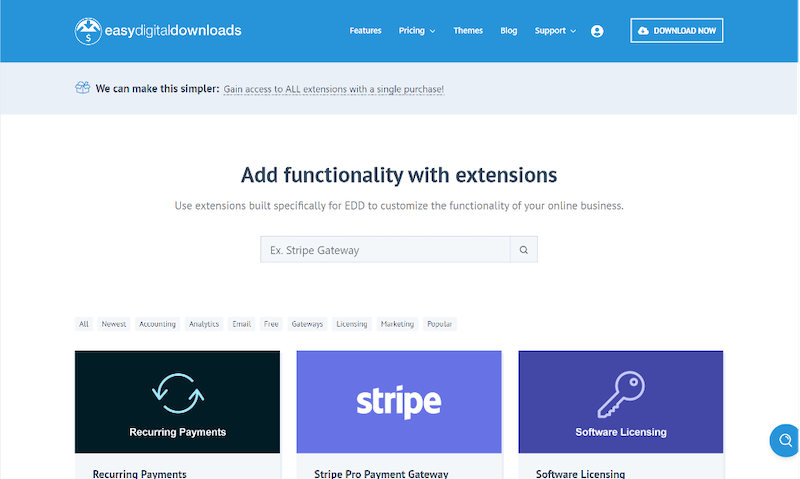
Another reason to use this plugin is the many Easy Digital Downloads themes developed specifically for it, usually fully optimized and mobile-friendly. This means you’ll never have to suffer anxiety over your customers’ User Experience (UX).
In summary, although the free version of this plugin is sufficient for a basic store, you may want to consider investing in added functionality as your business scales over time.
WooCommerce vs. Easy Digital Downloads
If you’ve yet to decide between WooCommerce vs. Easy Digital Downloads, or you’d like to know how they compare with one another, you may find this section of particular interest. Here are some similarities and differences between these popular plugins:
- Specialization. WooCommerce was originally built for physical products and excels in that area, providing robust functionality for any kind or size of e-commerce store. On the other hand, WP Easy Digital Downloads work best for virtual products. These days, each tool has some capacity for the other’s original purpose. However, it’s still best to keep in mind what they’re most suited for.
- Size of the marketplace for themes and plugins. As the older and more established of the two, WooCommerce has more dedicated themes, plugins, and other add-ons available. Still, there’s a substantial presence of in-house and third-party extensions for EDD; it’s straightforward to get an Easy Digital Downloads theme.
- Payment gateways. Although both WooCommerce and Easy Digital Downloads support all of the major payment gateways, you’ll need to pay more to access those gateways when you’re using EDD.
- Performance. The nature of e-commerce sites often means they’re bulky and need to handle a lot of dynamic loading. Easy Digital Downloads provide more optimized out-of-the-box performance and a lighter addition to your site.
- Pricing. There are free versions of each plugin available. However, advanced features require upgrading to a premium license.
Regardless of the differences between these plugins, they’re both easy to use, although it may take some tweaks to optimize WooCommerce fully. In conclusion, we recommend WooCommerce if you intend to build out and scale a physical products shop. However, its features can be overkill if you need to set up a store for virtual goods. In that case, Easy Digital Downloads are the preferred option.
Easy Digital Downloads for WordPress: How to Sell Digital Products on Your Website (In 4 Steps)
At this point, we’ve considered the reasons it may make sense to run a digital products store, as well as why Easy Digital Downloads is a top solution. Now let’s explore how to use Easy Digital Downloads and get your store ready for customers.
Step 1: Install and Activate the Easy Digital Downloads Plugin
At this point, we’ve considered the reasons it may make sense to run a digital products store, as well as why Easy Digital Downloads is a top solution. Now let’s explore how to use Easy Digital Downloads and get your store ready for customers.
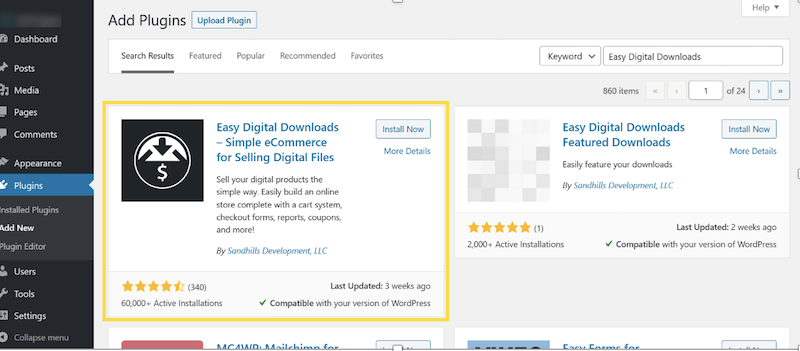
Next, click on the Install Now button. Once the plugin is installed, the text on the button should change to “Activate.” Select it again to finish. Alternatively, you can download EDD from the WordPress Plugin Directory and manually upload it.
Step 2: Configure Easy Digital Downloads to Suit Your Needs
Once Easy Digital Downloads is installed and activated, you’ll be redirected to the Plugins screen. From there, you can click on General Settings:

This will take you to the main settings page. Alternatively, navigate to Downloads > Settings:
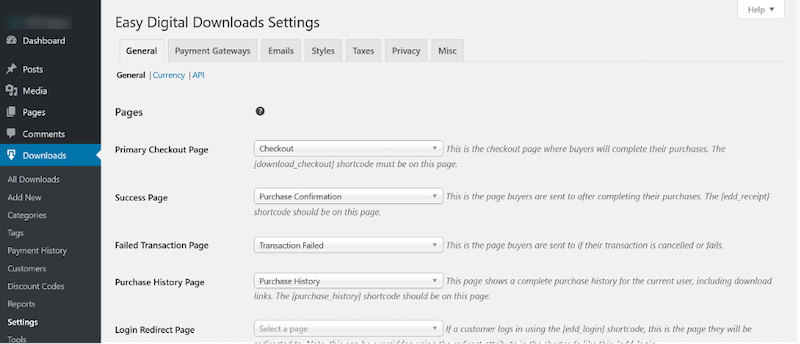
EDD provides a notable number of configurable options. You’ll notice that there are sub-tabs for every tab on the Settings screen. We’ll start with the settings under the Pages section of the General sub-tab.
There, you can choose a Primary Checkout Page where your customers will complete purchases. EDD provides one by default, but you can change it. If you do, it will need to have the [download_checkout] shortcode somewhere on it to be recognized as your checkout page:

Next, you can select a Success Page, which buyers are redirected to after checkout. The Failed Transaction Page is where buyers are sent when a transaction fails. You can also make changes to the Purchase History Page, which displays a list of all purchases a user has made on their account.
Note that these pages are also provided by default. Just as with the checkout option, you’ll need to include specific shortcodes if you create your own pages instead.
In the next section, Store Location, you can set your Base Country and Base State / Province, which is where you’re operating your business from:

The next sub-tab, Currency, gives you options to set your store’s currency, the location of the currency sign (such as $10 or 10$), and separators for numbers:

EDD provides API access to store data, and in the last sub-tab under the main General tab, you can choose to enable users to generate their own API keys. For more information, you can check out the REST API documentation:
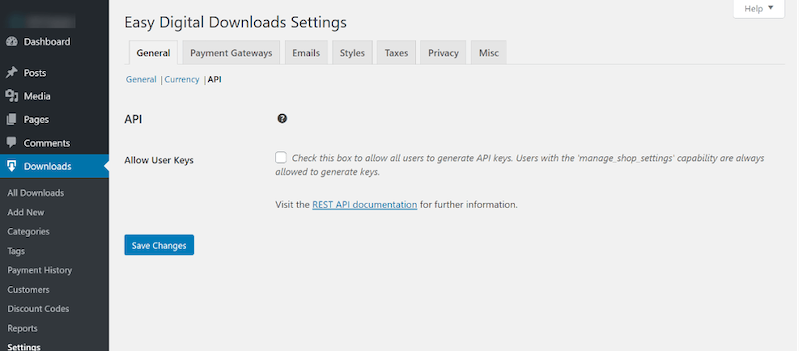
The next tab, Payment Gateways, provides options for configuring payments. There, you can enable the gateways you want to make available to your customers, such as Paypal Standard and Stripe. You can also set a default option, which will load automatically on checkout.
Note that there is a limited choice of gateways when you first install EDD. However, you can increase your options using extensions. When it’s time to test your store, you’ll need the Test Mode option that’s offered here, which enables you to initiate purchases without spending actual money:

Click over to either the Paypal Standard or Stripe sub-tabs to configure your payment accounts:

You can also configure how your emails are structured or displayed to customers. Click over to the Emails tab to set your email template and choose a logo displayed at the top of purchase receipts.
You can also set the email address to which receipts should be sent. Optionally, you can set up advanced email functionality via SendWP or use Jilt for creating stylish emails in a drag-and-drop editor:
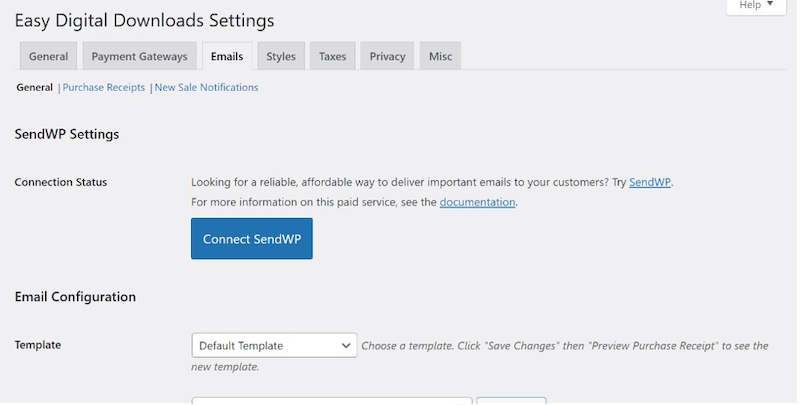
You’ll also want to consider styling your email purchase receipts. For example, here’s what our web confirmation receipt looks like by default after checkout is complete:
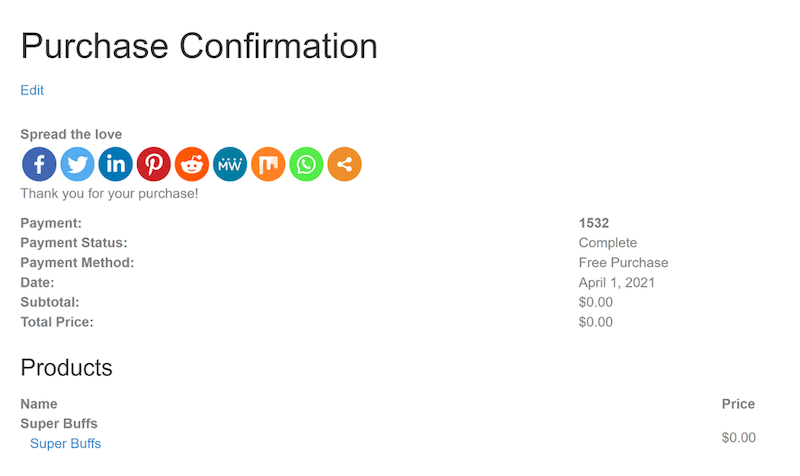
The email version has a similar style. Head over to the Purchase Receipts sub-tab under Emails for a more professional look. You can modify options such as the Purchase Email Subject and Purchase Email Heading.
You can also structure your receipts with tables by using HTML. There are several template tags provided for customization purposes, such as:
- {fullname}: The buyer’s first and last names
- {user_email}: Their email address
- {billing_address}: Billing address information
- {price}: The total price of the purchase
- {discount_codes}: A list of discount codes applied
You can use any of these to customize the email receipts sent after successful purchases. When you’re done, you’ll be able to preview your changes or send a test email:
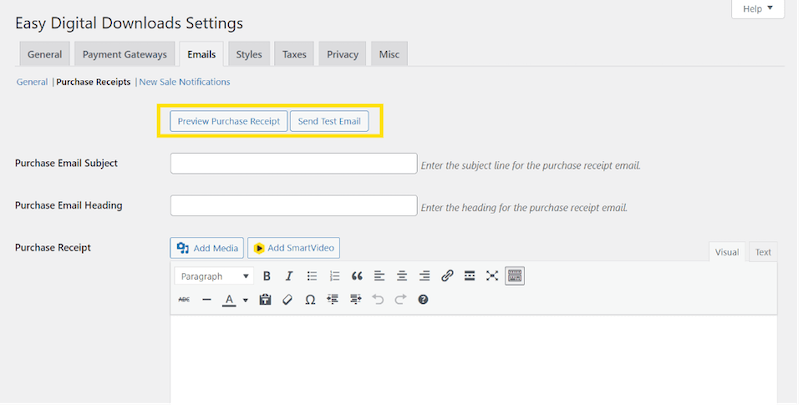
You can make similar changes for new sale notifications on the next subtab under Emails. You can also modify button appearances under Styles:

Finally, the Misc tab specifies extra options, such as redirecting users to your checkout page after adding products to their cart. You can also enable debug mode or make changes related to the terms of the agreement.
Step 3: Create Digital Downloads for Your Store
Next, it’s time to create some digital files for your customers. Navigate to Downloads > Add New:

There you can enter a download name, upload your file, and enter a description text. Further down the screen, you can set your pricing, which can either be fixed or variable:

With variable pricing, you can set multiple options. For example, you may offer different colors of a particular item:

You can also enable multi-purchase mode, which will enable buyers to add more than one option to their carts at once:
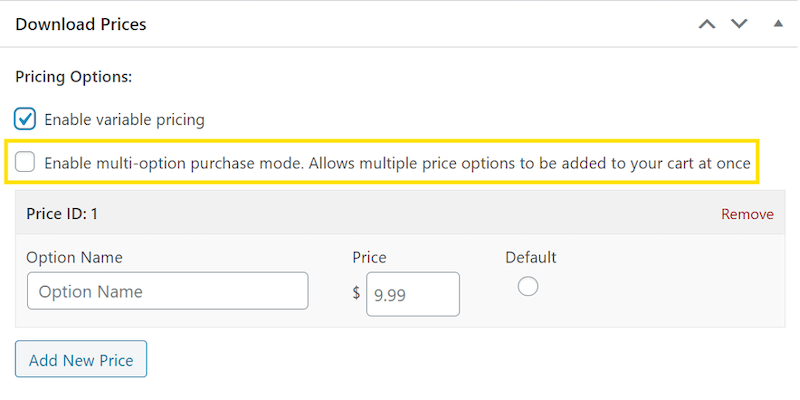
Under the Download Files tab, you can find options to sell a store item as a single product file or group a collection of files into a bundle:

You can also add instructions for your product, and this will be added to your buyer’s receipt. Additionally, you can include a product excerpt:
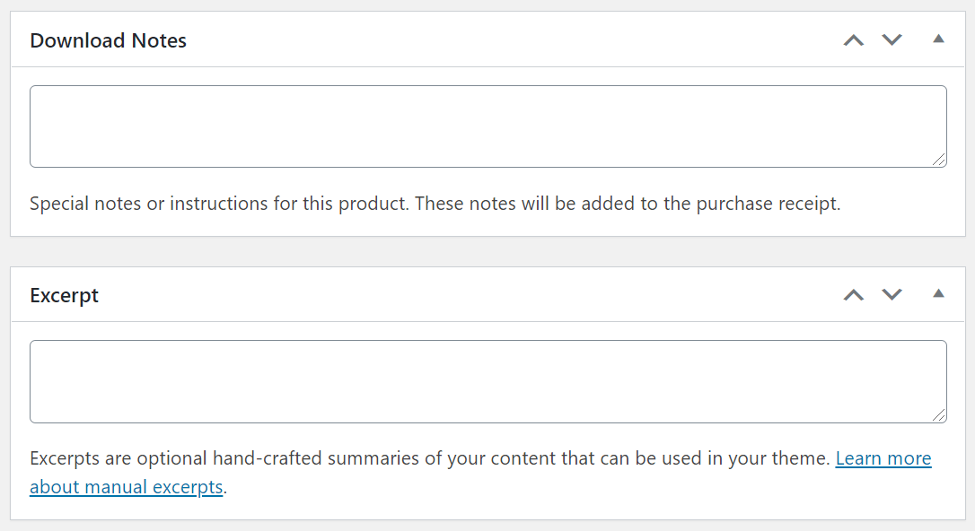
Just like with normal posts, you can set tags and categories for organization and faster searches. You can also set a download limit:

It’s also possible to modify the default behavior of the buy button, setting it to either add an item to the cart or instigate a purchase:

To include an appealing download image, click on Set Download Image:

Under the Product Reviews tab, you can follow the link provided to check out the Product Reviews extension in case you’d like to enable user reviews:
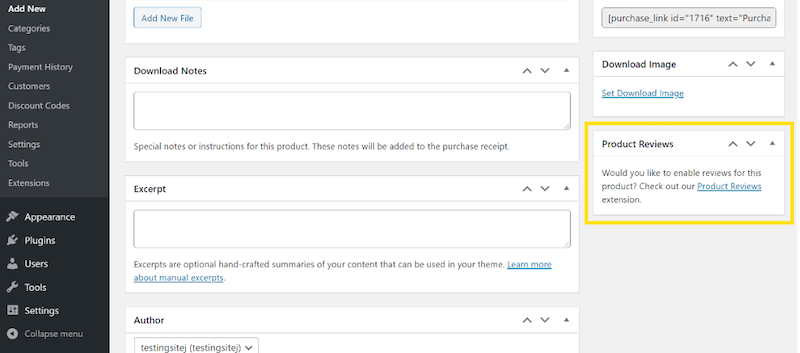
When you’re ready to make your product live, you’ll want to hit the Publish button. Whenever you need a comprehensive view of all your products, navigate to Downloads > All Downloads:

You can find a list of all your digital files once your store is populated.
Step 4: Test-Run Your Store With Some Sample Data
Once your store is set up, and you’ve created a few products, it’s time to test it and ensure that your buyers have an optimal experience. To begin, navigate to Downloads > Settings and select the Payment Gateways tab. Then, tick the checkbox for Test Mode:
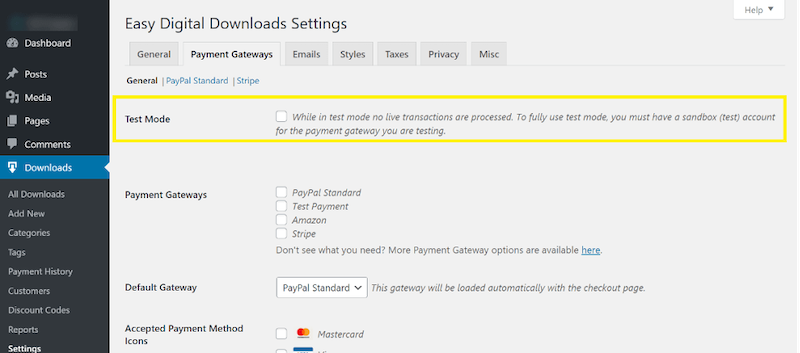
Note the checkbox label, which says “…to fully use test mode, you must have a sandbox (test) account for the payment gateway you are testing”. For example, if you’d like to use PayPal, you’d create a sandbox account and copy the API credentials you’re given into your EDD admin area:

It’s also smart to make sure your shopping cart functions as expected and that each page in your store contains accurate information and links to the right products. Finally, you’ll want to load a product page and attempt to purchase as a customer:

If everything works correctly, it should direct you to a purchase confirmation page.
Easy Digital Downloads: Common FAQs
Is Easy Digital Downloads Free?
Easy Digital Downloads offers a free version that gives you access to the most basic features. That includes a shopping cart, a straightforward checkout process, popular payment gateways like PayPal Standard and Stripe, detailed e-commerce reports, discount codes, and more.
For more advanced functionality, EDD has several plans that cater to different business needs. You can also reduce the price using an Easy Digital Downloads discount code.
How Do I Install Easy Digital Downloads?
You can install the free version of this plugin from the WordPress Plugin Directory. Alternatively, search for “Easy Digital Downloads” on the Plugins screen of your admin dashboard.
If you want to use one of the business plans, you can head over to the pricing page. Once you’ve completed the purchase of a suitable plan, you can commence the download process.
Conclusion
If you want to sell digital products on your WordPress site, you’ll need to know the right tools to use and how to get started with them. However, using a plugin such as Easy Digital Downloads can significantly affect your bottom line, especially thanks to increased post-COVID-19 sales.
In this post, we’ve looked at four key steps for selling digital products on your WordPress site, including:
- Install and activate the Easy Digital Downloads plugin.
- Configure Easy Digital Downloads to suit your needs.
- Create digital downloads for your store.
- Test your store with auto-generated data.
Do you have any questions about selling digital products on your WordPress website? Let us know in the comment section below!

Leave a Reply