The old-fashioned method of reaching out to customers with a long-term and cost-effective plan remains an email list in our ever-changing world. While social media has attempted to disrupt this flow, it has not succeeded much; you will always have to pay more to reach your audience.
Research carried out by DMA and Demand Metric shows that the average return on investment (ROI) for email marketing is 122%, which is more than four times higher than other marketing formats, including social media, paid search. Therefore, with a good strategy combined with a targeted email list, you are heading for profitability in no time.
If you are a WordPress user, you are spoilt for choice when deciding what to use in building your email list. There are many email list-building plugins in the market; some of them come with specific features and lack other stuff that could help you collect more subscribers. What’s worth your investment should be a plugin that offers a holistic solution to building a good email list; this is where MailOptin comes in.
What is MailOptin?
MailOptin is a premium email opt-in and lead generation plugin for WordPress users. It is a powerful list-building solution with many features that we are going to talk about in-depth in this MailOptin review.
Standing on its fluid, fast, and clean user interface, anyone can use the plugin. You don’t have to be a professional developer or an experienced WordPress user to get started immediately. Thanks to its non-disrupted dashboard, everything is arranged in sections with sufficient descriptions of its settings and options, almost eliminating the need to visit the plugin’s full documentation page because it is built using a self-explanatory approach.
Essentially, MailOptin can help you grow a targeted email list, which should grow your business by default.
Let’s get started with some of the plugin’s offers.
Features of MailOptin Plugin
It is one thing to envisage an extensive email list but making it a reality is better said than done if you find yourself using a dated lead generation tool. In essence, your visitors will react to how your email opt-in form works.
If you stick with the old-school manner of displaying popups without any form of control, your visitors are most likely going to have a horrible user experience. There are more innovative ways to use popups to collect your visitors’ emails, and this can only be done using features like “Exit Intent,” which is available in MailOptin.
Another impressive suite of features in this plugin you can start using include the following:
- A powerful Live editor that allows you design your optin forms in real time
- Extensive Integration with all leading email management services like AWeber, MailChimp and lots more
- Ability to send out newsletters and autoresponders
- A/B testing and statistics reporting engine
- Ability to create segmented email list using a combination of display rules
- Target visitors using Adblock
- Schedule when you want to display your email optins
- Determine what happens after a lead conversion
On top of these convenient features, you have a full-blown customization ability; this means that you can edit every part of your email opt-in form. You know, you will receive several predefined templates when you install and activate the plugin, and you can tweak them to become whatever you desire.
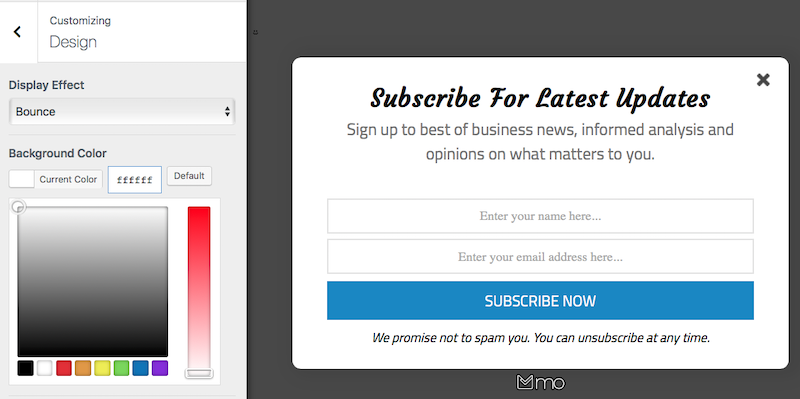
Optin Form Display Types
You are going to need different opt-in form types displayed on your website. MailOptin plugin offers several of the popular optin form types, which can be quickly activated from the “Optin Campaigns” page of the plugin.
The optin form types will help you increase the chances of getting a lead conversion, and it’s equally possible to use more than one of these display types on your site. The display types include:
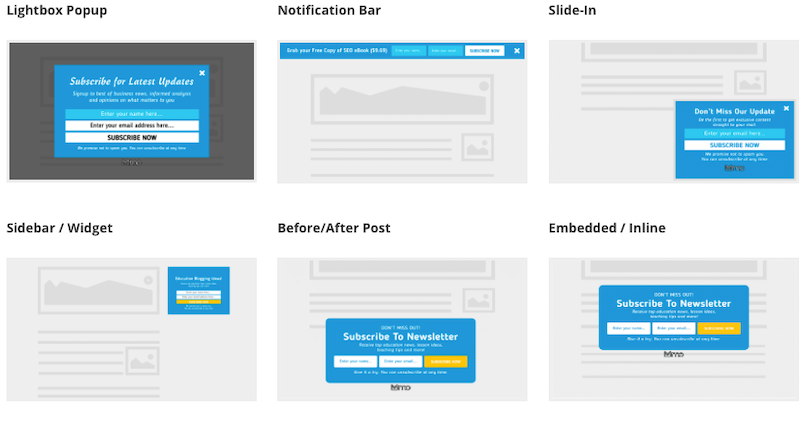
- Lightbox (Popup) – This display option allows you to create popups that can be controlled using multiple set of display rules like time delay, scroll or exit intent
- In-Post optin forms – This display option is great for placing email optin forms within your posts.
- Notification Bar optins – With this option, you can trigger an optin form on top of your site’s header or menu navigation.
- Slide-In – This display optin allows you to create email forms with slide-in animation from the left of your screen.
- Sidebar/Widget optins – This display option gives you the ability to display an optin box in the footers and sidebars of your website.
Once you have selected your opt-in form type, could you name it and choose a template?
Multiple Form Templates
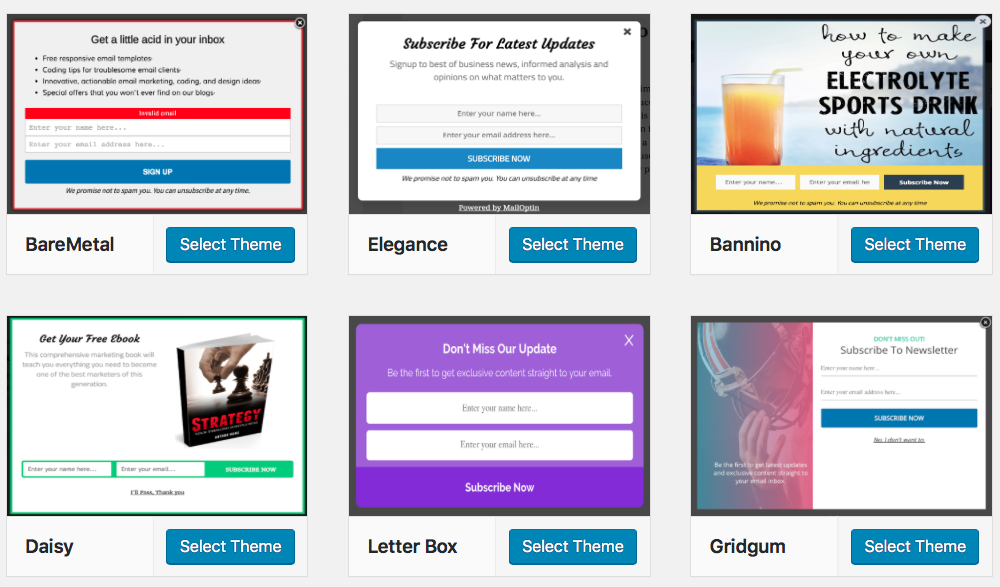
There is a good number of templates available for you to create an opt-in form. Depending on your choice of form type, you will find a template to use with different designs and styles. So, if you don’t like the built-in design in its actual state, customize and tweak it to suit your style.
Designing Your Optin Form
Every element in any template you choose can be completely customized. For example, you can edit the default message to change the image, orientations, borders, effect, and colors.
Here are some customization options:
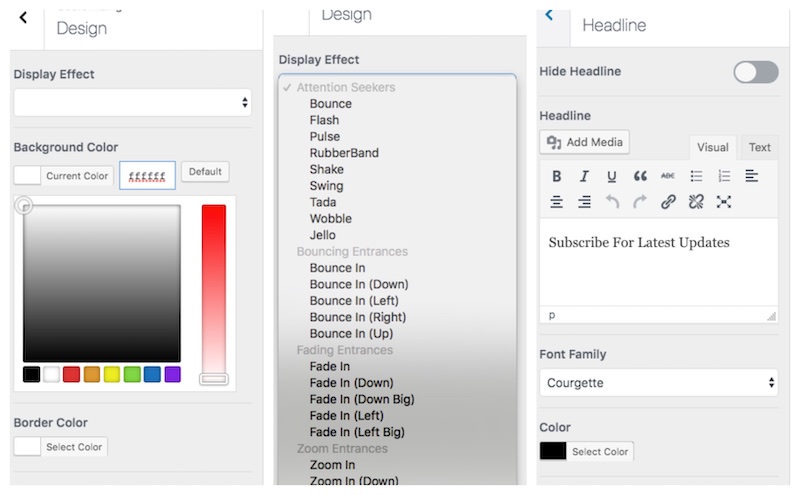
MailOptin Display Settings
This is the core of any email opt-in plugin; this is what I’d call the engine room. It controls several triggers that determine when your opt-in forms should be displayed on your website.
So, depending on what you want, you should find a trigger that works for you. MailOptin is designed with several triggers that work based on your visitors’ actions.
Here are the trigger options available:

Exit Intent – There’s a negative perception about popups, especially from a user experience. Still, such a lingering lousy reputation hasn’t been enough to kill off that method of collecting emails from your visitors. In amazement, data exist that show popups are very much alive and responsible for the growth of several profitable email lists. Exit Intent essentially triggers your opt-in form to visitors whenever they attempt to exit your website. This is an aggressive yet subtle way of growing your email list without annoying your visitors.
Click Launch – This display option allows you to lock extra content behind a wall. This means that you can hide any content from your visitors unless they sign up for your email list.
After Scrolling – If a visitor scrolls more than a certain percentage of your content, it could imply that your content has value. Therefore, this display rule can trigger an email opt-in to such visitors.
After X seconds – This is a time delay feature. This optin will display an optin only to visitors that have spent a certain amount of time on your page or post. It gives your visitors enough time to find usefulness in your content before your optin is displayed to get a conversion.
Page Targeting – This option is essential in controlling where you want your optin form to be displayed. You can decide to display it globally, which means it will appear everywhere on your website, or simply restrict it to posts and pages on specific categories, tags, or post types.
Visitors Using Adblock – There is no place to hide; this option will force the display of your email optin form to visitors who have enabled Adblock in their web browsers. Very handy!
Device Targeting – This option allows you to determine what kind of device can display your email optin form; desktop, tablet, or mobile.
Schedule – With this option, you can schedule when you want your optin forms to be displayed.
New vs. Returning Visitors – Trigger your optin forms to new visitors or returning visitors. User Targeting – Display your optin to all visitors, logged-in users, or users, not logged-in
MailOptin Dashboard

Once you have created your first email optin, you will see it on the “Optin Campaigns,” you will need to activate it by toggling the button. From here also, this is where you can carry out A/B split testing. Your statistics and optin data are found on the “Statistics” page of the plugin.
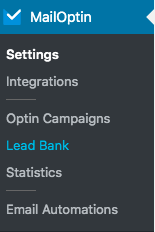
You will see your email optin in place after activating the optin: You need to visit your website to see something like the image below.
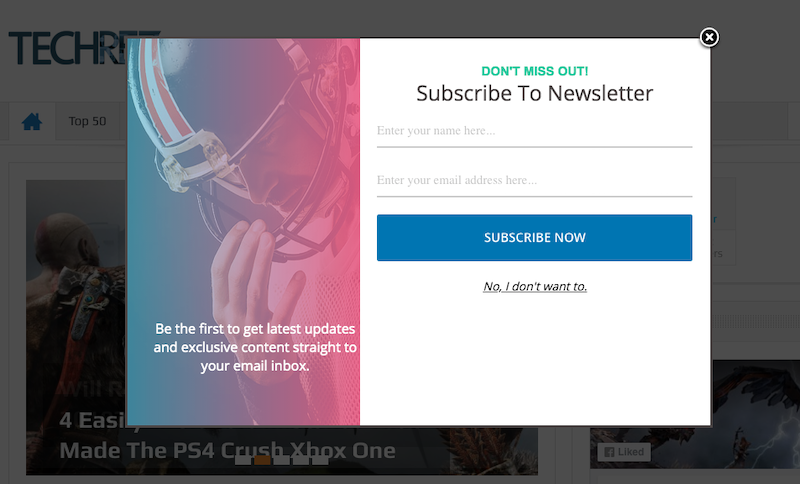
A/B Split Test
MailOptin comes with an optimized A/B test engine. With this feature, you can improve your lead generation by comparing multiple versions of your optin form.
Let’s create an A/B split test:
To get started, go to the “Optin Campaigns” page and locate the campaign you want to run a test on. Now, place your mouse pointer to the triple-dot and click, the A/B split test menu will popup. Next, click on A/B split test >> Create New Split Test >> Create Split Test.
Once a split test is created, you will be taken back to the customization area, making changes for the new variant.
You can “Add Variant” or “Pause Test.” You can equally end the test and pick a winner.
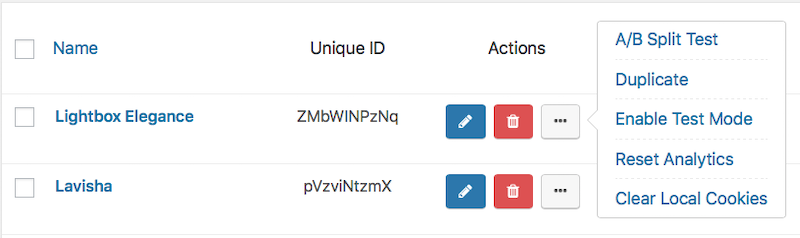
Statistical Data And Performance Report
For each of your optin forms, an analytical report showing conversions, conversion rate, and several impressions are available for you.
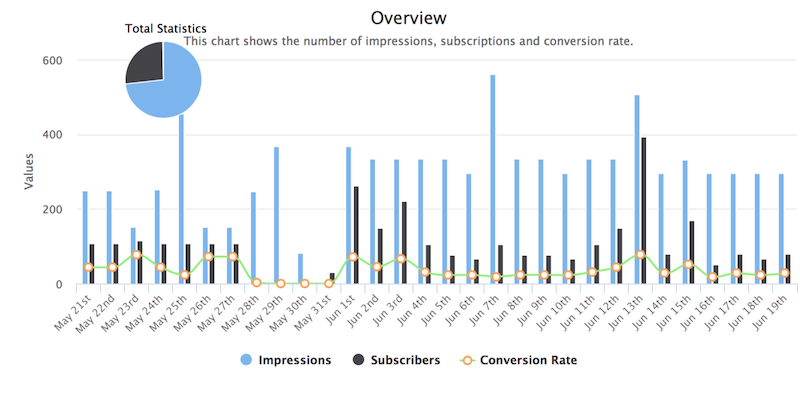
The reports page also has top converting pages, optin forms, and the best-displayed optin.
Email Marketing Integrations
This is where you are going to be storing your list and sending out your campaigns, the plugin supports a lot of email service providers, and they include:
- MailChimp
- Sendy
- ConstantContact
- CampaignMonitor
- Drip
- Converkit
- Aweber
- Getresponse
- EmailOctopus
- MailerLite
- Mailster
- Polylang
- SendinBlue
- MailPoet
Another aspect of Email Integration is connecting to multiple email marketing services.
The beauty of MailOptin’s integration system is in the way it works; the plugin helps you quickly have a successful connection with your email marketing service by guiding you through the whole process. For example, if you need to provide an API, the plugin takes you to where you can find it.
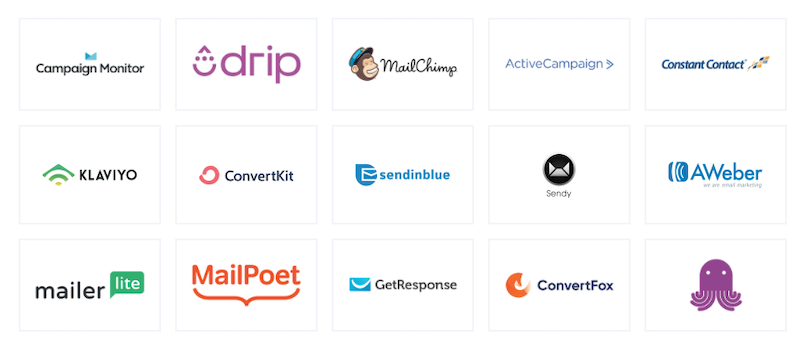
Other Features Of MailOptin
There are several other impressive things you can do with the plugin, and each of them has a way of either growing your email list or sustaining your existing checklist. Let’s take a look at some of them here:
After Conversion
This feature allows you to control what happens when you get a lead. For example, you could decide to display a success message, redirect visitors to another page, close the optin form, or close optin and reload the page.
Let’s take a look:

Autoresponder And Email Automation
With this feature, you can automatically send emails to your subscribers. For example, a welcome message to your new subscribers.
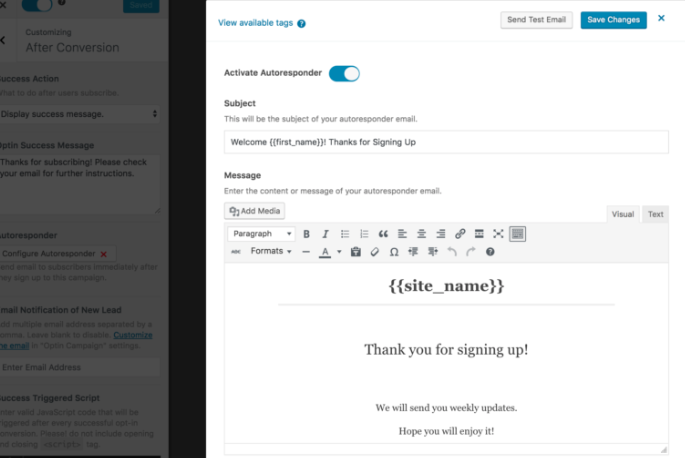
Another important thing you can do is send out newsletters. For example, say you published a new article on your site. The plugin will automatically send out “New Post Notification” emails to your subscribers.
Shortcodes
Despite the automatic placement that works fine in MailOption, you also have an option to display your optin form anywhere within your website using shortcodes. o activate this feature, go the MailOptin Dashboard >> Display Rules >> Shortcode & Template Tag panel.
This feature is only available for sidebar and before/after post optin form types.

Pricing
There are three pricing options available, and they are:
- Standard plan: $79
- Pro plan: $179
- Agency plan: $279
You can try the plugin for free or visit MailOptin’s official site to learn more about its pricing options and licensing.
Conclusion
MailOptin is an essential tool built with many features that can entice or lure visitors to sign up to your email list. It’s easy to use and comes with excellent documentation, just in case you need some help regarding a feature. On top of that, it comes with a priority support system paired with constant plugin updates.
The plugin excels in its dashboard, which is very fluid that houses a powerful engine that controls the display and trigger options. As a result, you are given complete and total freedom to create, design, and deploy your optin forms.
You can also take advantage of its Page-Level Targeting feature, enabling you to create a segmented email list that makes sending out targeted emails possible. As a result, it will generally maximize your conversion rates.
The A/B Testing option is also easy to set up; the system uses your visitor’s activity data to determine the best converting optin. The winner of the split test will also be visible in your dashboard so you can take the necessary action. If you are in the market for an easy, powerful, and effective optin plugin, you will make a good decision using MailOptin.
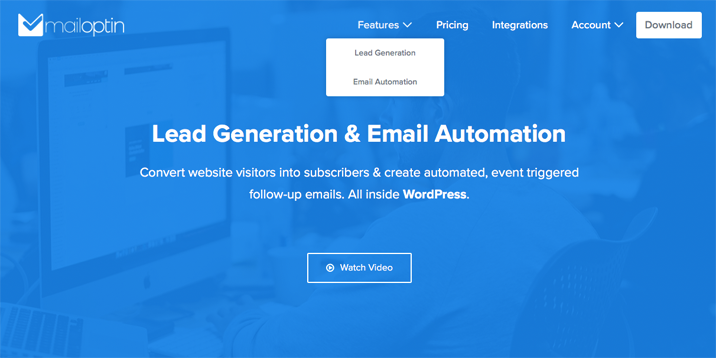
Leave a Reply