The photo-editing app industry has grown exponentially in the last few years. The professional cameras on smartphones and selfie hype are two factors that have contributed to the multitude of photo editing apps. Use the button below & enter the coupon code AFF2020 to get a 15% discount!
Adobe Photoshop is the leading photo editing tool, but it has many competitors. User needs are constantly evolving, and Adobe’s products don’t satisfy every requirement. Currently, there is a huge demand for apps that perform basic photo edits. Smartphone users take photos and need to perform only basic edits, such as removing blemishes, correcting colors, and adding effects. In these instances, Photoshop is way too complex.
Some important reviewers have dubbed Fotor the “small Photoshop,” while others say that it’s a serious contender for Lightroom. Fotor is an interesting photo editing app that deserves your attention. Here is everything you need to know about Fotor.
What Is Fotor
Fotor is editing software that was released in 2012. Since then, it has gained traction, and as a result, millions of people use it.
Fotor is not only a web application; it has desktop versions for both Windows and Mac, and mobile users can download the mobile app for Android or iPhone. You can use Fotor on all your devices.
In the next lines, I will dissect the web, desktop, and mobile apps. At the end of the review, you will have a 360° view of Fotor, and you may want to use it to edit your photos.
Fotor: Web App
The web app is suitable for basic photo editing, but with some extra work, you can achieve a professional photo. Its interface reminds me of Canva, but they are different. Canva seems to be a tool mostly for marketers, while Fotor is for amateur photographers.
How to Use
The web app is the simplest to use. Just visit Fotor’s web page and click on one of the three options: Edit a Photo, Create a Design or Make a Collage.
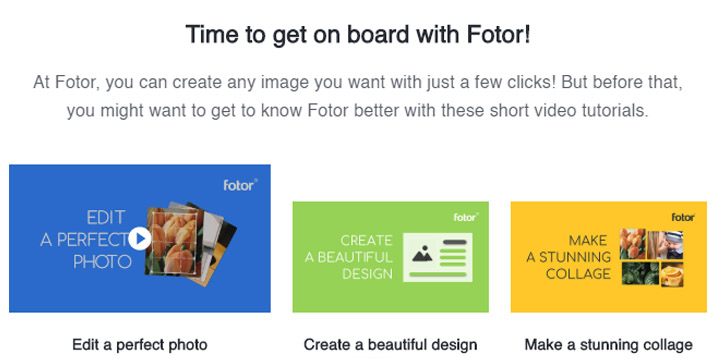
These options don’t represent different apps but what you can achieve with Fotor. Once you click on the desired action, you are redirected to the Fotor web app. The interface is a little bit different depending on your choice.If you go for Edit a Photo, you’ll have to upload it from your computer, Fotor Cloud, Dropbox, or Facebook. The web app contains six panels for editing the images: Basic, Effect, Beauty, Frames, Sticker, and Text.

Under the Basic panel, you can crop, resize, and rotate the photo and edit the colors. Go to Effect if you want to make the picture stand out. Tilt Shift, Film Grain, Oil Painted, and Retro are just a few cool effects to add that much-needed sparkle to your photo. Beauty is aimed at helping people to retouch human subjects. Wrinkle Remover, Weight Loss, and Teeth Whitening are a few common options from this panel. Frames lets you add various frames to the photo, and Sticker is for inserting patterns and shapes. Finally, use Text to insert text into your pictures.
If you choose Make a Collage, you will have to choose between four types of collages: classic, artistic, funky, and photo stitching. Once you select the desired type of college, you will be redirected to the working area.
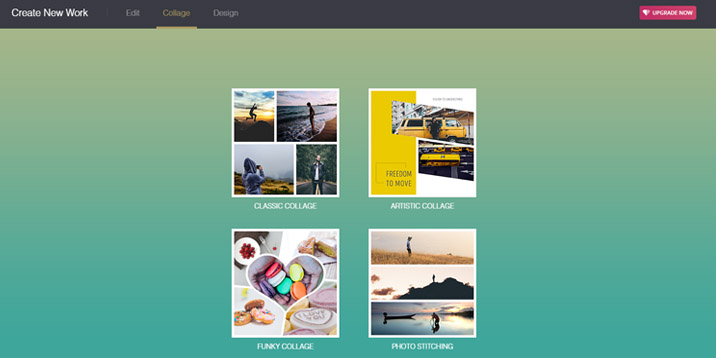
Finally, if you choose Create a Design, you’ll have plenty of pre-made formats to select from, such as Mobile Wallpaper, Twitter Cover, Instagram Post, Business Card, Flyer, Book Cover, Banner Ads, or Letterhead.
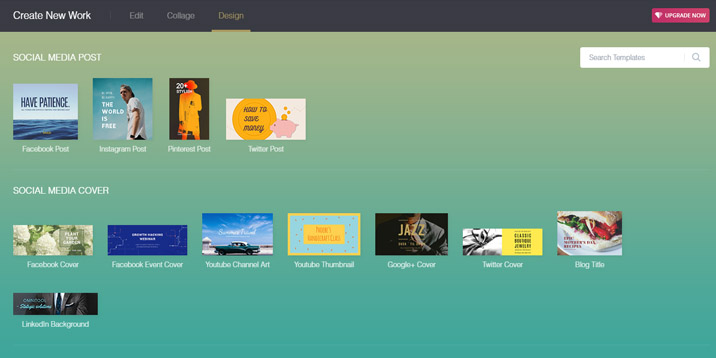
Advantages
Now that you have an idea about the potential of Fotor’s web app, let’s summarize its advantages.
Ease of Use
You don’t have to watch hours of video tutorials to become a good Fotor user. There is no learning curve—you can create a decent design from the first use. The interface is basic but user-friendly. Indeed, mastering some of the Fotor effects isn’t so simple, but it’s not rocket science either.
Time-Saving
The Fotor web app saves time for both webmasters and marketers. Usually, users just need to edit a small image or a piece of visual content for social media. Fotor is perfect for this activity. Open your browser, work for a few minutes, and the desired design will be done simply and in no time, giving you every reason to love Fotor.
Large Array of Options
Fotor is not the most powerful image editing tool by far, but it soars with enough options to create a cool design. It heavily depends on your expectations, but you most likely won’t be disappointed with the Fotor web app.
Disadvantages
Fotor has a few bothersome cons.
Ads
It’s a rough estimation, but I’d say that 30% of the screen estate is filled with ads. Yes, the Fotor developers need to pay the bills, but maybe they should look at other monetization strategies that aren’t as annoying for the users.
Free and Premium Features
Fotor comes in two versions: free and premium. Sadly, the free and premium effects are mixed together in the same panels, tempting users to upgrade to the premium version. It’s irritating to want to apply an effect or add a frame but notice that these features are premium.
Conclusion
The Fotor web app is a reliable solution for editing images and creating visual assets for social media. It’s suitable for marketers, bloggers, content creators, and people who need basic photo editing. The ads are annoying, but nothing is perfect.
Fotor Desktop App
Go to the Fotor home page and download the desktop app for your computer’s operating system. Both the Windows and Mac versions work smoothly. Installing the app on your hard drive takes just a few clicks.
How to Use
Open the app, and you’ll see four options: Photo Editor, Collage, Touch Up, and Batch.

In Photo Editor, you will be impressed with the large palette of options. There are eight panels: Scenes, Crop, Adjust, Effects, Borders, Textures, Focus, and Text.
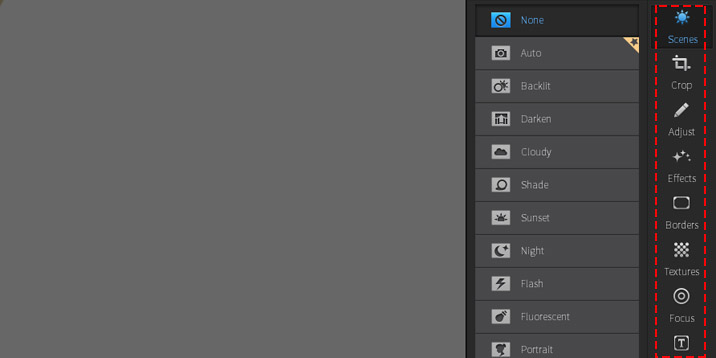
Scenes consist of a dozen effects, such as Shade, Sunset, Night, and Flash. To be completely honest, some of these scenes don’t impress me very much—they make it look like an amateur edited the photo. Crop and Adjust are for cropping images and adjusting the colors, respectively. Effects is the panel where you can express creativity the best. Here you will find cool effects for touching up photos. Once you finish adding effects, go to the Borders and Textures panels. If needed, go to Focus to change the focus on the camera. Finally, add some text from the Text panel.
Collage is fantastic. You’ll have access to tens of premade collage templates and many cool effects.

Scenes consist of a dozen effects, such as Shade, Sunset, Night, and Flash. To be completely honest, some of these scenes don’t impress me very much—they make it look like an amateur edited the photo. Crop and Adjust are for cropping images and adjusting the colors, respectively. Effects is the panel where you can express creativity the best. Here you will find cool effects for touching up photos. Once you finish adding effects, go to the Borders and Textures panels. If needed, go to Focus to change the focus on the camera. Finally, add some text from the Text panel.
Collage is fantastic. You’ll have access to tens of premade collage templates and many cool effects.
In Touch Up, you can enhance your selfies. The Basic panel lacks useful features. All you’ll find here are Blemish Fix, Clone, and Red Eye Removal. You have to upgrade to Fotor Pro to get access to more options from the Basic panel. Fortunately, the Make Up panel has considerably more options. You will use this panel most of the time, especially if you edit or retouch female subjects. We recommend that you use a Fotor coupon code if you choose to purchase it.
Batch is extremely useful for automating your editing work. Choose a folder with the images to batch, apply the needed effects, and select a destination folder to export the results. It’s that simple and efficient!
Advantages
Fotor’s desktop app comes with many advantages and a few disadvantages. They are similar to the pros and cons of the Fotor web app.
Ease of Use
The same as the web app, the desktop version is simple to use. You don’t have to be an expert to edit a photo or create a collage.
Powerful Options
Indeed, Fotor is far from as powerful as Adobe Photoshop is, but it’s still a captivating alternative. If you are a professional photographer, Fotor probably isn’t what you’d expect. However, if you want to remove some blemishes, correct colors, or perform basic editing work, Fotor is perfect. The suite of effects makes Fotor an even better alternative than Photoshop in this instance.
Disadvantages
I tested Fotor’s desktop app for one hour a day for one week, and I was satisfied with what I achieved. The app works smoothly, and I didn’t face any lags on my PC (6 GB RAM, processor Intel i3, 3,7 GHz). The limited features for the free version are the only drawback, in my humble opinion.
Conclusion
Installing the Fotor desktop app takes around one minute, and you can start working immediately. Fotor’s desktop app is simple to install and work with it. Upgrade to Fotor Pro to get a larger array of features.
Fotor Mobile App
While the Fotor desktop and web apps might not be great enough to convince you to give them a try, the situation is completely different with the mobile app. The developers did their best to create the best mobile app for editing photos. The Fotor app is 100% stellar, and it should be installed on your smartphone.
How to Use
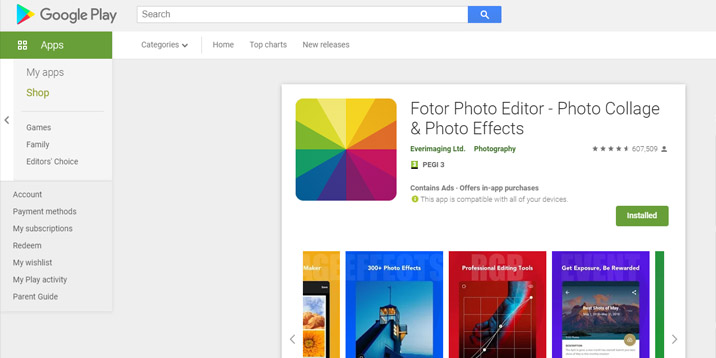
Install the app from the Apple App Store or Google Play Store in the same manner as you do for other apps.
The app’s interface reminds me of a magazine news or a social network app rather than a conventional editing app, but don’t fall into this trap. Fotor combines all of these types. I strongly recommend that you create an account to get the most from the app.
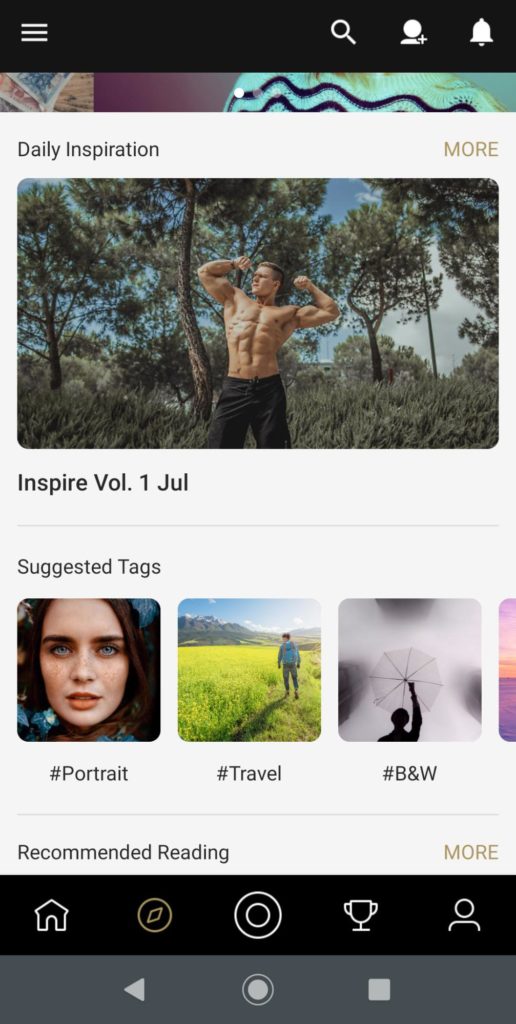
Once you sign up for an account, you’ll get a feed similar to Instagram. You can follow people, and your feed consists of what they’ve uploaded to Fotor.
Press the circle button to go to the editing interface. You can take a photo with the camera and edit it, choose a photo from your smartphone’s hard drive and edit it, or create a collage.

Editing a photo is simple and enjoyable because the interface is user-friendly, and the app is jam-packed with outstanding features.
Select an image to edit, and you’ll have five panels to choose from: Effects, Adjust, Enhance, Crop, and Rotate & Flip.
Unlike the desktop and web apps, the mobile version comes with fewer premium features and more free features. For instance, you have plenty of effects and adjustment options.
An original Fotor feature is photography contests. Luckily, Fotor holds a lot of contests with decent prizes. For instance, you can win $50 for a great minimalist photo or catching a great angle of a sunrise or sunset.
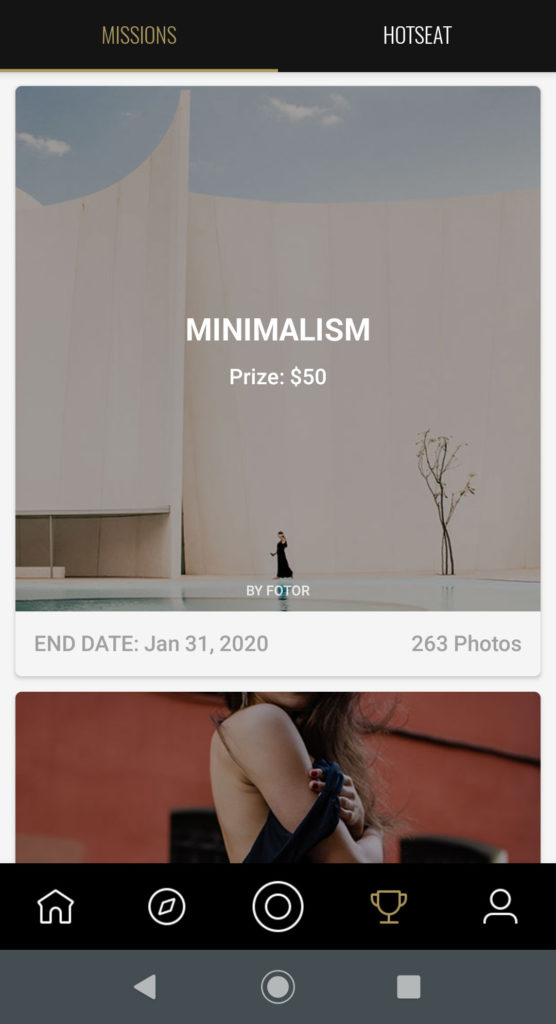
Are you lacking any inspiration? Check the Inspiration section and enjoy some of the best photos edited with Fotor.
Advantages
In addition to the multitude of features, Fotor’s mobile app comes with two capital advantages.
Ease of Use
The app is not only simple to use but also fun to use. You don’t need any onboarding tutorials. The sky’s the limit if you use your imagination.
Sense of Community
Fotor’s app is more than a simple image-editing app. It’s a community. You can share your best pics, vote and rate users’ uploads, follow others, and enter contests. You will feel more appreciated when you are a member of a community than just another user, right?
Disadvantages
I have used the app for a few days, and I didn’t find any drawbacks.
Conclusion
I had some reservations about the Fotor desktop and web apps, but I recommend the mobile app wholeheartedly. It’s simple and fun to use.
Final Thoughts
Now, you have a complete idea about Fotor. It’s not a replacement for Adobe Photoshop, Lightroom, or Canva. Rather, Fotor stands apart and is a solution by itself, not an alternative to other tools.
Fotor is part of a shortlist of apps that have a web, desktop, and mobile version. All of these versions have room to grow, but you can do a lot of editing work with Fotor.
The mobile app deserves a special mention. It’s feature-rich and attractive. In fact, it’s more than an image-editing app—it’s a community. Professional photographers might not be entirely satisfied with Fotor’s potential, but it’s a good choice for image editing for the rest of us. It also works for creating visual assets for social media distribution.
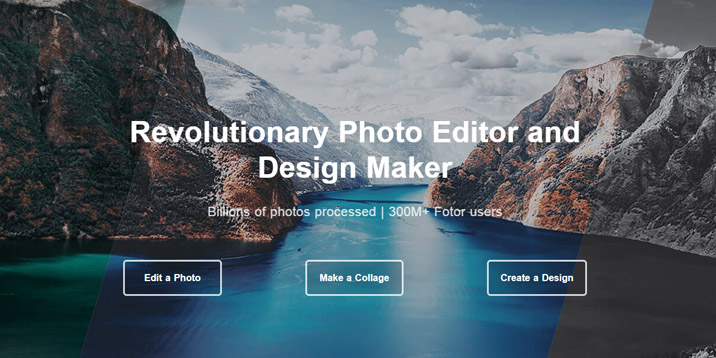
Leave a Reply